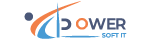Professional Excel
MS Excel
Course instructors

Shihab Sharia
Course Overview
MS Excel Basic To Advance
In our basic to advance excel course, you will learn the tips, tricks, shortcuts, functions, and formulas of MS excel you need to be as Excel power user. Our excel training is designed specifically for a beginner to advanced users who want to build a solid understanding of professional financial analysis and financial modeling or are looking to prep for a wall street career.
"Microsoft Excel" is one of the most widely used software in the workplace on a Regular Basis. The course " MS Excel Basic To Advance” is focused on building strong foundations of Excel for Professionals & Students. This application provides an outstanding combination of functions and tools for working with quantitative data analyzing, reporting, and decision making. With the powerful analytical tools included in Microsoft Excel, you have the ability to analyze large amounts of data to discover trends and patterns that will influence decisions.
What you'll learn
- Master Microsoft Excel from Beginner to Advanced
- Create dynamic reports by mastering one of the most popular tools, PivotTables
- Maintain large sets of Excel data in a list or table
- Explore fun, interactive, and highly effective training from a best Excel instructor
How long will it take to learn MS Excel
It needs a total of 10 Classes to learn MS excel.
When do I get my certificate in MS Excel
After Completing our course from Power Soft IT, you will get a certificate from us.
Course Syllabus
Module01: Excel’s BASIC Concepts
- Understanding Ribbons, QAT, Toolbars , Formula Bar and Name Box
- Concepts of Workbook, Worksheet, Row, Column, Cell, Range
Module02: Common and Special Operations
- Workbook (New, Open, Save, Save As, Close)
- Worksheet (Insert, Modify, Move, Copy, Delete, Rename, Hide/Unhide,tabcolor)
- Rows, Columns (Insert, Copy, Cut, Delete, Hide/Unhide, Freeze/Unfreeze)
- Cells and Range (Select, Copy, Cut, Paste, Delete)
- Convert worksheets into PDF file
- Paste Special tricks by Values, Formulas, Validation and Transpose
- Smartest and Fastest way to Paste as Values
- Search for a value in the whole workbook
- AutoFill & Auto sum
- Shrink Text
- Transposing Tricks
- Data Validation
- Switch Column Trick
- Insert Blank Rows
- Fit to One Page Trick
- Speak Cells
Module02: Google Map Setup
Google Map
Module03: Cell References, Formatting & Styles
- Column and Row locking with Relative (A1) and Absolute($A$1) cell references
- Managing Worksheet and Workbook references in formulas
- Number formatting for Decimal, Percentage, Thousand Separator and Currency
- Auto increase cell height using Text Wrap
Module04: Sort, Filter and Advanced Filter
- Sort numbers and words with single or multiple columns(level)
- Add or remove Filter Bar instantly
- Text and Number filters with Fuzzy Match, Top 10 and above average items
- Date filtering with Days, Weeks, Months, Quarters and Years
- Filter by cell Background color or Font color
Module04: Client-Side Interactions using J Query
•What JQuery?
• Why JQuery?
• JQuery Syntax
• Selector Engine & Filters
• DOM Traversal Methods
• DOM Manipulation using JQuery
• Event Handling using JQuery
• CSS Manipulation
• Animation & Effects
• JQuery AJAX
• JQuery Validate(Client Side Validation)
Module05: COnditional Function
- If-Else,
- Nested if
- SumIF
- SUMIFS
- e.t.c condition in Excel
Module05: WORKING WITH TABLES
- Creating a Table
- Inserting or Deleting Rows
- Modifying a Table
- Sorting Data in a Table
- Filtering
Module06: Formula and Functions
- Using Formula Bar for writing formulas
- Entering formulas directly in cells
- Using the Insert Function dialogue box
- Finding the appropriate function for a task
- Understanding Function TOOLTIP Architecture
- Functions (Math and Statistics)
- Adding all numbers in a range using SUM Function
- Counting total numbers or texts with COUNT-COUNTA ,CountBlank function
- Finding smallest and largest values with MIN- MAX function
- Rounding decimal numbers
- AVERAGE function
- Advance Formulas
- IF Formulas, NestedIF
- Sumif, Sumifs
- AVERAGEif, AVERAGEifs
- VLOOKUP
- Date and Time
- Index,Match
- Functions (Text and String)
- Convert texts to UPPER, LOWER or PROPER case
- Join multiple cell values with CONCATENATE - &
- Break or extract a portion of text with LEFT-MID-RIGHT function
- Converting text to numbers quickly
- LEN, FIND
- Functions (Lookup)
- Lookup vertically using VLOOKUP
Module06: Data Validation & VLOOKUP
- Data Validation & VLOOKUP
Module07: CONDITIONAL FORMATTING
- Understanding Conditional Formatting
- Highlighting Cells Containing Values
- Highlighting Cells Containing Text
- Highlighting Duplicate Values
- Using Top and Bottom Rules
- Using Data Bars
- Managing Rules
- Clearing Rules
Module08: Data Validation and Charts
- Working with Chart Components (Axis, Categories, Series, Legend)
- Resizing, Moving and Copying Charts
- Formatting and Styling Charts with 2D, 3D and Round effect
- Creating Column, Line, Pie, Bar, Area and Scatter Charts
- Apply Data Validation with error alert